GroundScope is a service that provides ground transportation services for corporate clients and travel partners including TMCs, online booking tools, and GDSs. It is vendor-neutral and gives access to a fleet of taxis, chauffeur driven cars, and minibuses worldwide.
There are two ways to add GroundScope transportation to your booking:
First -- At any point in building your PNR, you can add ground transportation. At the top-left of the page, adjacent to the air, hotel, and car link icons, there is an ellipsis icon (three dots: ...). Click on the ellipsis icon and it will expand down to show several options. "Ground Transport" is the one you want.

For example, you are on the phone with the traveller and just selected a round trip flight to Vienna. He then requests that a driver pick him up at the airport to take him to his hotel. From the flight results screen, you can add this request to the booking right away.
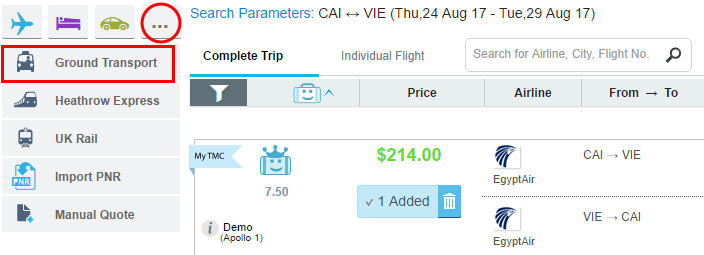
Second -- While viewing the booking in your Trip Cart, there will typically be a suggestion to add ground transportation.
In another example, you have a round trip and hotel in your client's booking and you're just about to purchase them. You click to view the Trip Cart and, voila!, GBT suggests adding ground transportation. You ask your client if she needs a ride from the airport to the business meeting and she decides she does. Just click on the "Add" link to make it happen!

If, for some reason, there isn't a prompt to add ground transportation in the Trip Cart, you may add it using the ellipsis icon and Ground Transport link as described above, as the feature is also available on the Trip Cart screen.
![]()
Maybe you only need to line up ground transportation for your traveller right now. Let's start from scratch.
From any screen, click the ellipses icon and choose "Ground Transport"

You will be presented with the search screen.

Both the Pickup location (map point A) and the Dropoff location (map point B) can be set using an airport or another location.
By default, the pickup is an airport. If this is correct for your traveller, type in either the airport 3-character code or name. Note: if the location is an airport, flight information must also be provided so the driver can keep watch for a change in arrival time.
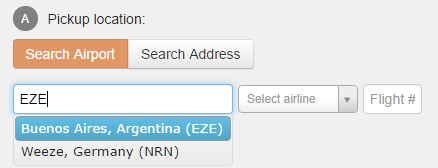
If the pickup should be another location, click "Search Address" and provide the details in the text box.
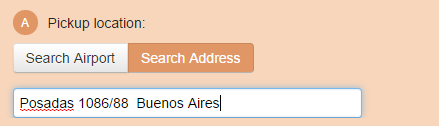
If clarification is needed, the Pickup location panel will scroll to the right and ask for the address to be parsed.
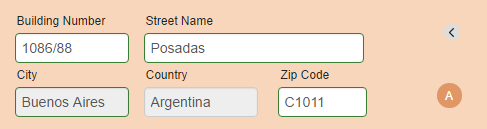
If the location can be understood and found, the map will update to show the A point marked (once you tab to Pickup location).
Repeat the same steps with the Dropoff location.
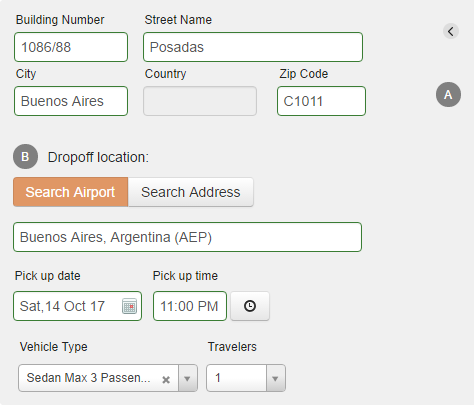
Again, if the location is found, the map will update to show points A and B with a possible driving route marked in standard Google fashion. When this appears you can Search.
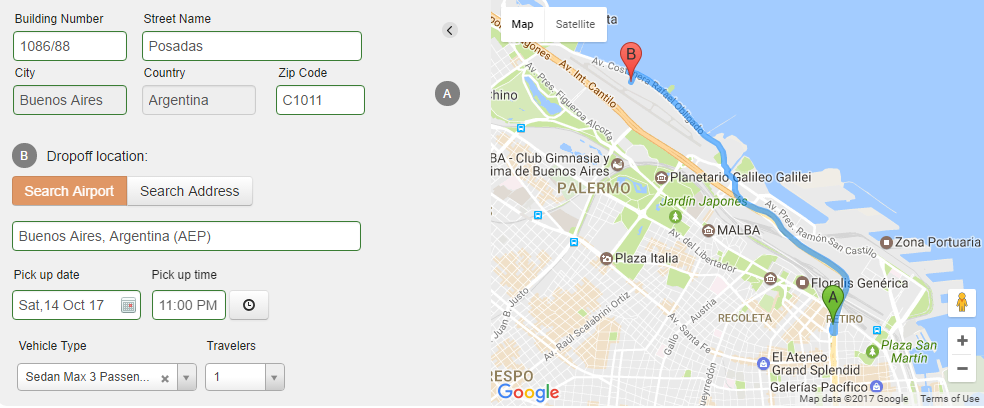
For information on booking GroundScope, click on "How do I book GroundScope Transportation?" below.
(For a full explanation of the search parameters, please see "How do I search for GroundScope - Without air / hotel in my Booking?" above.)
First complete your air selections, then click to add GroundScope, and Bonus! The Pickup location and date/time will already be populated with the arrival flight data; the map will also reflect this. Only the destination address will need to be provided.
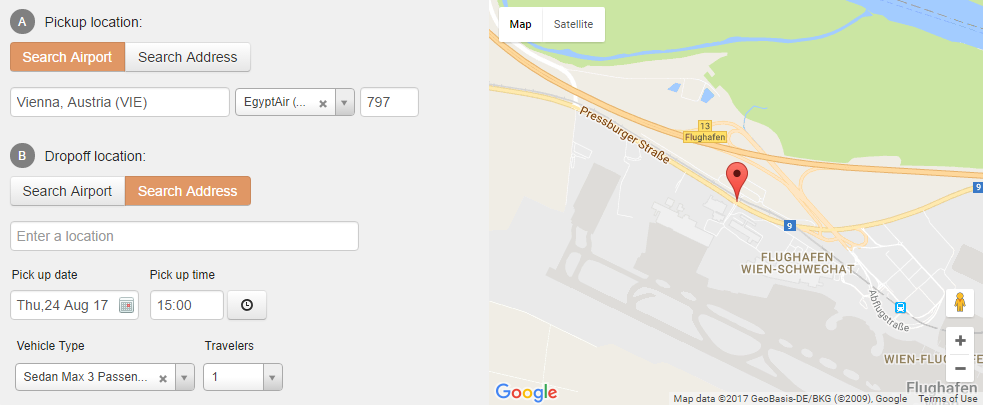
Double bonus! If you add GroundScope after flights and a hotel have been added to your Trip Cart, the Pickup location and date/time will again be populated with the arrival flight data. And, if you single-click on the Dropoff location text box, the hotel in your cart will be the option in the dropdown.
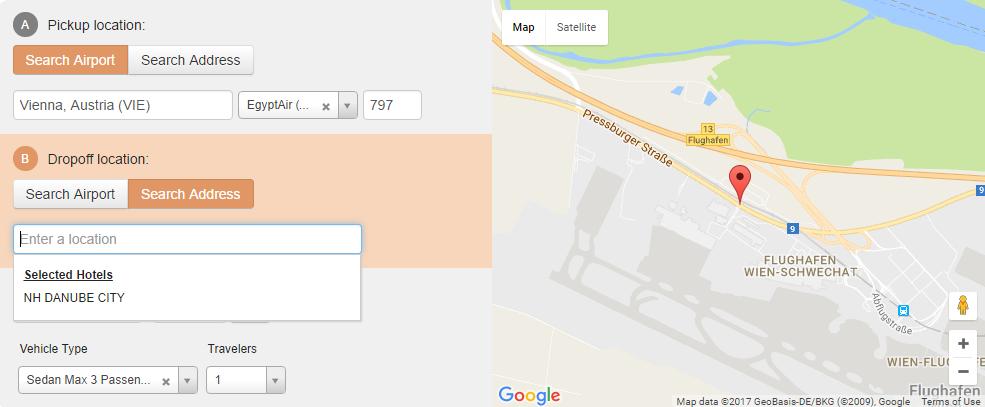
When you click on the hotel name, the screen will advance to the address panel which will also be populated with the hotel address. The map will be updated to show a route from the pickup to the dropoff (please keep in mind that the route is suggested by Google maps; your driver may choose another path).
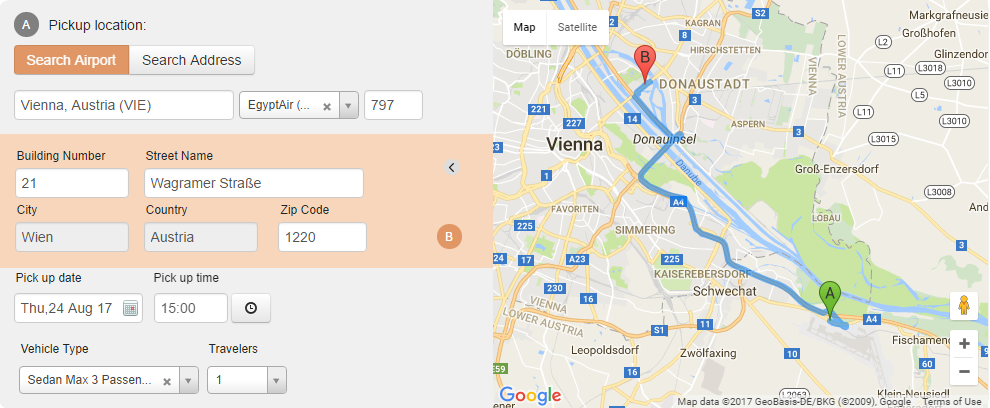
The pre-populated fields are there to speed up your booking process. But as always, all specifications can be changed to match your traveller's needs.
For information on booking GroundScope, click on "How do I book GroundScope Transportation?" below.
After entering the search parameters, as described previously, go ahead and "Search". You will be presented with a list of vendors available in your location that can accommodate the necessary number of passengers.
Continuing our Buenos Aires trip, the search gives us one option. Universal Limo is the vendor; the rate, payment information, and location and provided. Also notice that the Terms & Conditions link is available here. Make sure you read the fine print prior to choosing the service! When ready, go ahead and click the familiar Add To Trip button.
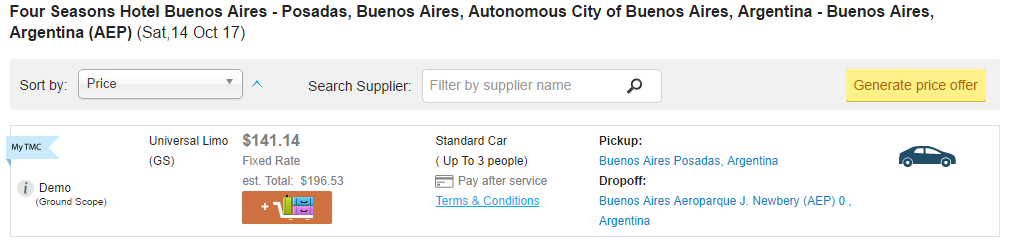
You will see the segment added to your Trip Cart. Note that there are two alerts: you must provide FOP and Contact Info before booking.

Click the down arrow (far right) to expand the selection and you will see the fare break-down, information about the car and passengers, and the locations. Recall, all this information was available in the search results also. It saves time knowing this before putting the service in the Trip Cart!
Verify the accuracy of all values before continuing.
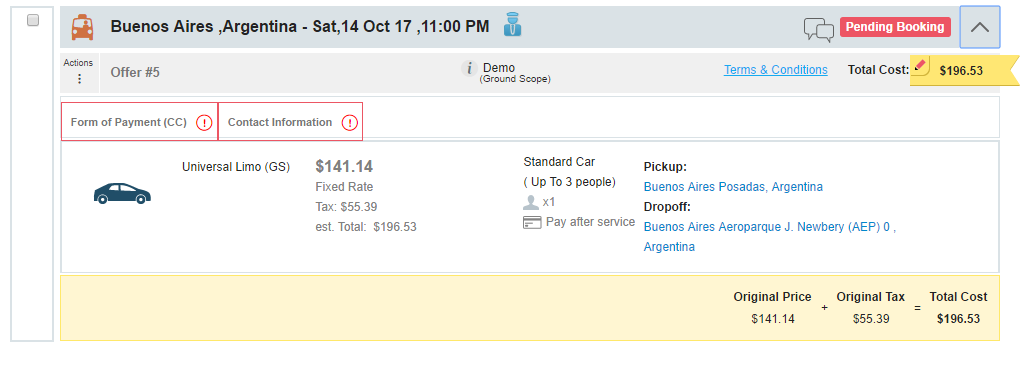
If you click on the "Terms & Conditions" link a window will pop open to show you all the details associated with this service.
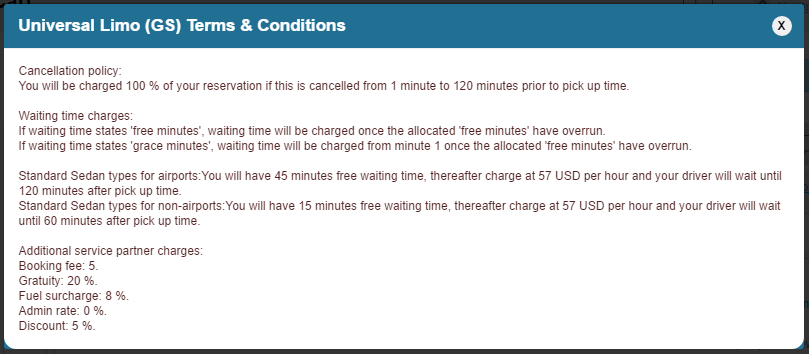
Once you close the Terms and enter the FOP and Phone Number, you are ready to book this segment!
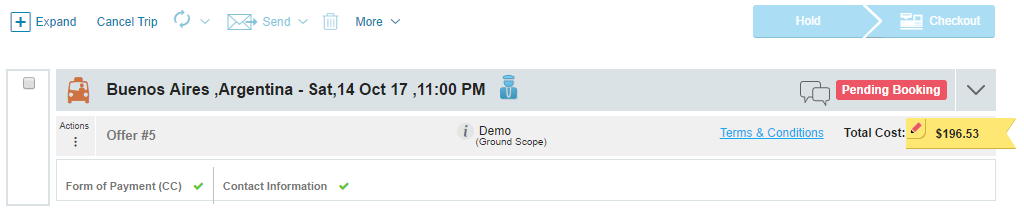
As another example, from our Vienna trip, your cart will look something like this if you have air, hotel, and ground transportation included. The itinerary panel (far left) has all segments listed in chronological order and the cart provides full details for each.
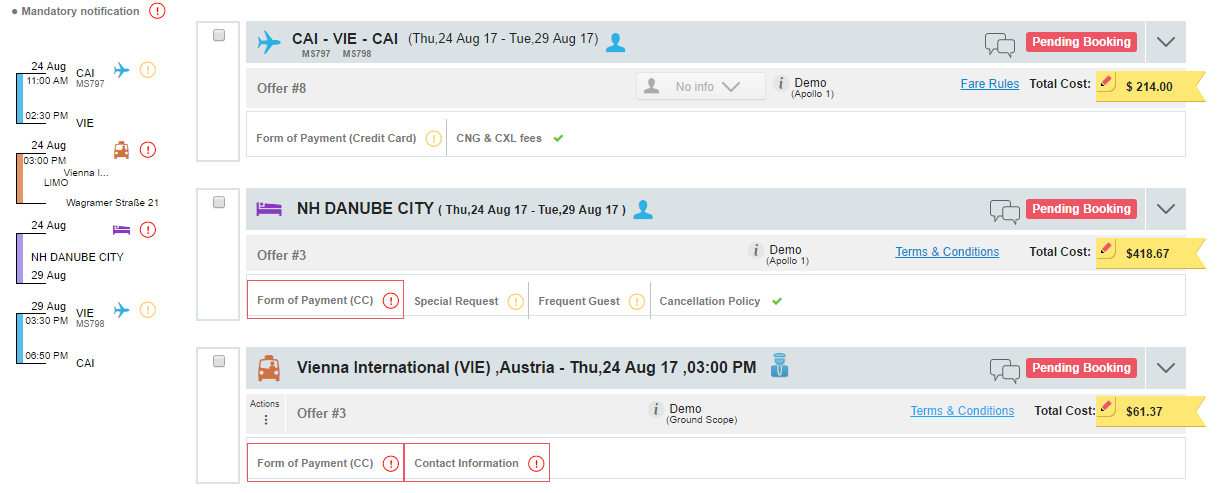
A GroundScope segment is stored as a passive segment and is very similar to a car segment. Here is an example:
1BPKLY/WS LONOU 1CJGWS AG 91207082 05JAN
1.1NEVER/WILLIAM
1. A ** TEXT ** 07JAN-**CHA CHAUFFEUR CAR BOOKED FR**
2. A ** TEXT ** 07JAN-**CHA OM PARIS FRANCE 75010 AT 2317 T**
3. A ** TEXT ** 07JAN-**CHA O 3 ALLE DU CORMIER COMBS-LA-VILL**
4. A ** TEXT ** 07JAN-**CHA E 77380 REF 6237639**
5. T ** TEXT ** 08JAN-** GTP**
** CLIENT FILE REFERENCES EXIST ** >*CF;
** ITINERARY REMARKS DATA EXISTS ** >*RI;
** SERVICE INFORMATION EXISTS ** >*SI;
Check all the passive segments possible in this article.
Comments
0 comments
Please sign in to leave a comment.